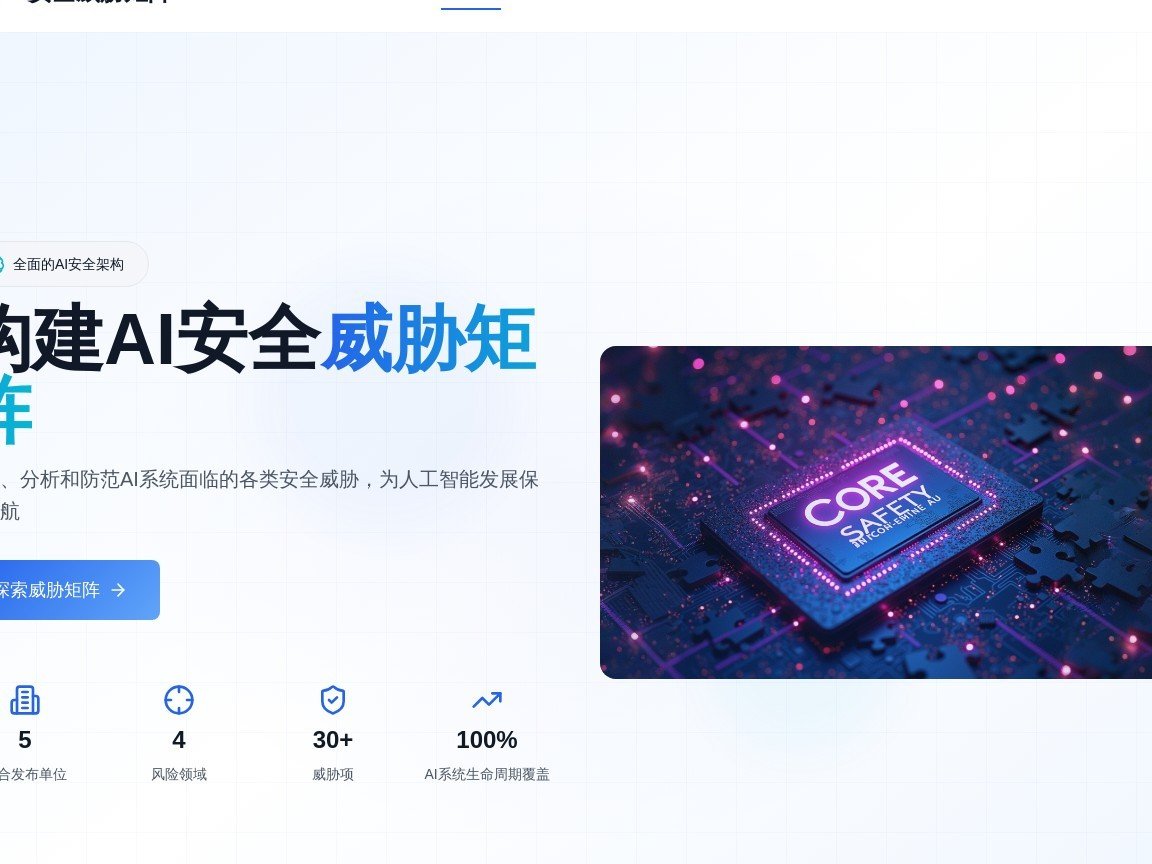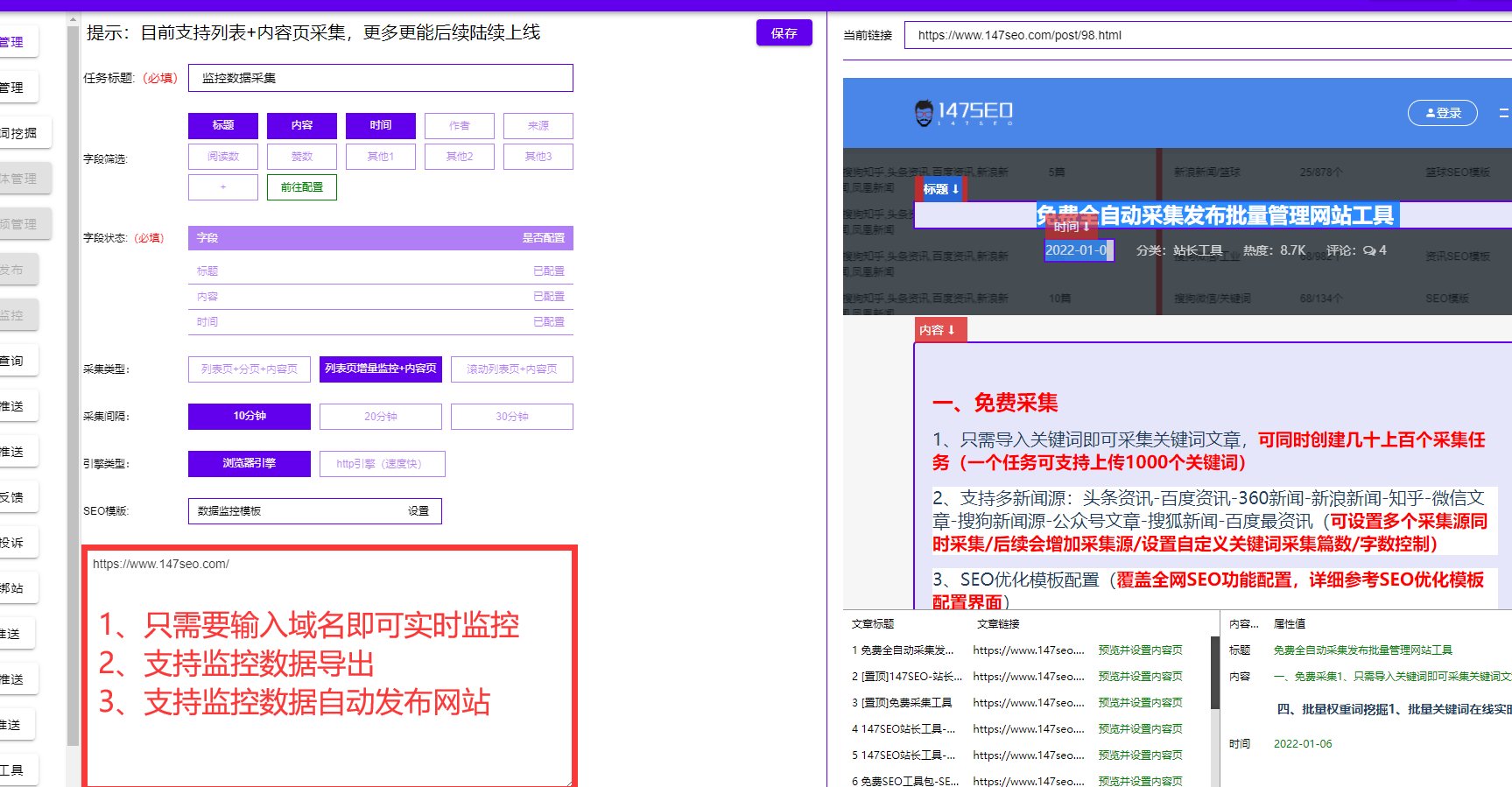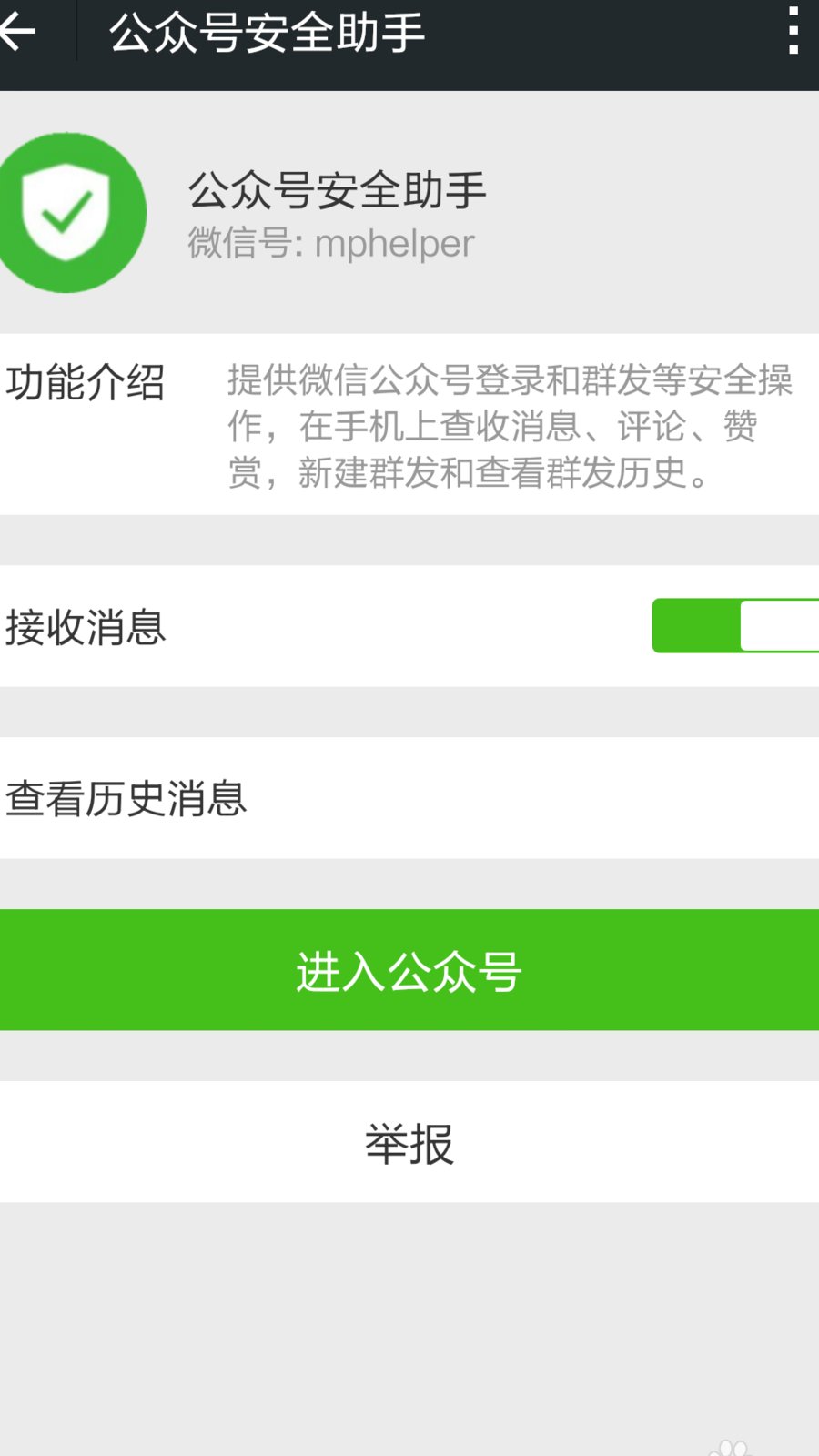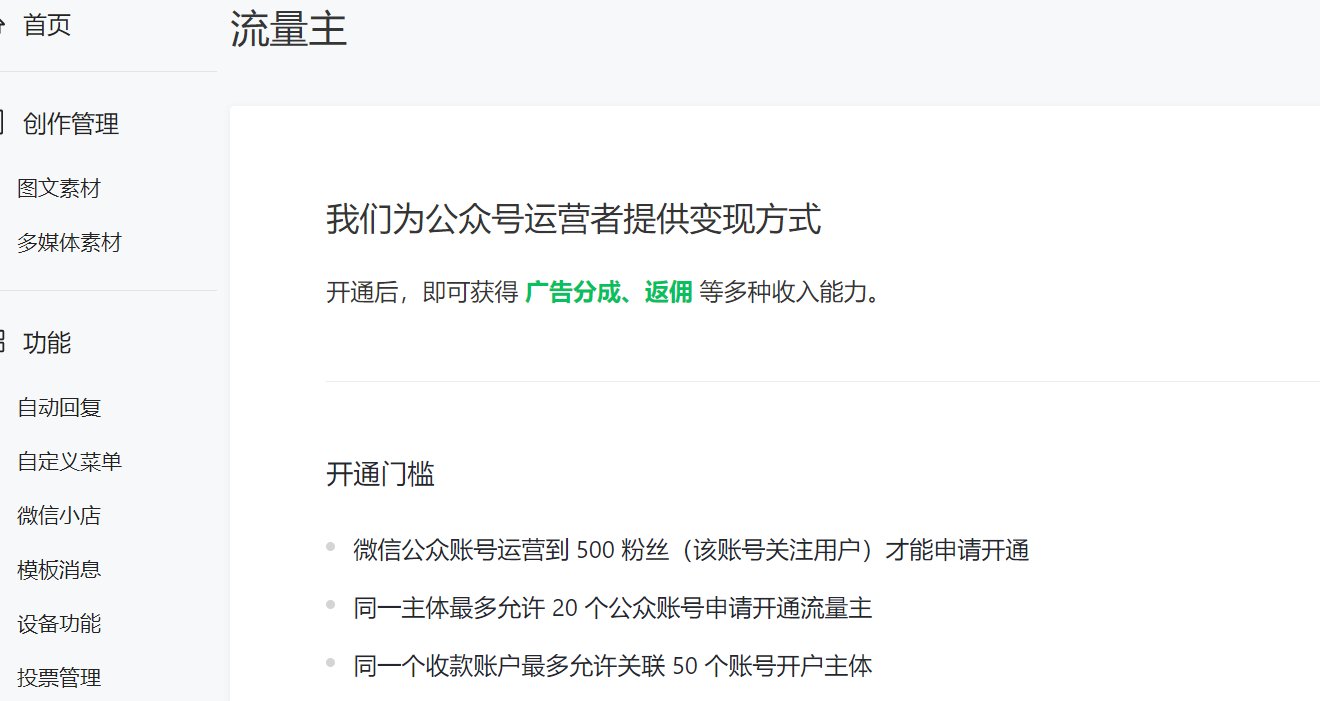? wangEditor 2025 最新下载安装教程:多平台快速集成指南
在当今的 Web 开发中,富文本编辑器是不可或缺的工具。wangEditor 凭借其轻量、开源和强大的扩展性,成为众多开发者的首选。今天就带大家看看 wangEditor 2025 的最新下载安装方法,以及如何在不同平台快速集成。
? 下载与安装
? 官方下载渠道
wangEditor 2025 的最新版本可以通过以下方式获取:
- GitHub 仓库:访问wangEditor GitHub Releases 页面,下载最新的压缩包。解压后,进入
release文件夹,找到wangEditor.js或wangEditor.min.js文件。 - CDN 引入:使用 CDN 可以快速加载编辑器,无需下载文件。在 HTML 中添加以下代码:html
<script src="https://unpkg.com/wangeditor@latest/dist/wangEditor.min.js">script>
这种方式适合快速原型开发或对加载速度要求不高的项目。 - 包管理工具:如果你使用 npm 或 yarn,可以通过以下命令安装:bash
npm install wangeditor --save # 或 yarn add wangeditor
这种方式适合需要频繁更新或进行模块化开发的项目。
?️ 安装注意事项
- 兼容性:wangEditor 2025 支持现代浏览器(Chrome、Firefox、Safari、Edge 等),但不再支持 IE 浏览器。
- 文件依赖:如果使用 CDN 或手动下载,确保
wangEditor.js和相关 CSS 文件(如wangEditor.css)在项目中正确引用。如果使用包管理工具,依赖会自动安装。 - 版本选择:在 GitHub Releases 页面,可以看到不同版本的更新日志。建议选择最新稳定版本,以获得最佳性能和功能支持。
?️ 多平台集成指南
? 原生 JavaScript 集成
- 创建编辑器实例:html
<div id="editor">div> <script> const E = window.wangEditor; const editor = new E('#editor'); editor.create(); script> - 基本配置:javascript
editor.config.placeholder = '请输入内容...'; editor.config.readonly = false; // 是否只读 editor.config.autofocus = true; // 是否自动聚焦 - 自定义菜单:javascript
editor.config.menus = [ 'head', 'bold', 'italic', 'underline', 'foreColor', 'backColor', 'list', 'justify', 'image', 'code', 'undo', 'redo' ];
通过调整menus数组,可以选择显示哪些工具按钮。
? React 集成
- 安装依赖:bash
npm install @wangeditor/editor-for-react --save - 创建组件:jsx
import { Editor } from '@wangeditor/editor-for-react'; import '@wangeditor/editor/dist/css/style.css'; const RichTextEditor = () => { const [html, setHtml] = useState('初始内容
'); return ( <div> <Editor value={html} onChange={setHtml} config={{ placeholder: '请输入内容...', menus: ['head', 'bold', 'italic', 'image'] }} /> div> ); }; - 事件监听:jsx
const handleChange = (newHtml) => { setHtml(newHtml); console.log('内容变化:', newHtml); };
通过onChange事件监听编辑器内容的变化。
? Vue 集成
- 安装依赖:bash
npm install @wangeditor/editor-for-vue@next --save - 组件封装:vue
- 图片上传配置:javascript
editorConfig.MENU_CONF('uploadImage') = { allowedFileTypes: ['image/*'], customUpload: async (file, insertFn) => { try { const ossUrl = await uploadToOSS(file); // 对接云存储 insertFn(ossUrl, '图片描述'); } catch (error) { console.error('上传失败:', error); } } };
这里展示了如何自定义图片上传逻辑,结合七牛云或阿里云 OSS 实现文件存储。
?️ Angular 集成
- 安装依赖:bash
npm install wangeditor --save - 组件实现:typescript
import { Component, OnInit, ElementRef, ViewChild } from '@angular/core'; import * as wangEditor from 'wangeditor'; @Component({ selector: 'app-rich-text-editor', template: '' }) export class RichTextEditorComponent implements OnInit { @ViewChild('editorDiv') editorDiv: ElementRef; editor: any; ngOnInit() { this.editor = new wangEditor(this.editorDiv.nativeElement); this.editor.config.uploadImgShowBase64 = true; // 使用base64保存图片 this.editor.create(); } ngOnDestroy() { this.editor.destroy(); } } - 内容获取与设置:typescript
// 获取HTML内容 const htmlContent = this.editor.txt.html(); // 设置HTML内容 this.editor.txt.html('新的内容
');
在 Angular 中,需要注意编辑器实例的销毁,避免内存泄漏。
? 移动端适配
? 屏幕适配
- CSS 样式调整:css
.editor-wrapper { max-width: %; margin: auto; padding: px; } .w-e-toolbar { width: % !important; position: fixed; top: ; left: ; z-index: ; } .w-e-text-container { margin-top: px; }
通过设置固定定位的工具栏和调整容器边距,确保在移动端显示正常。 - 触摸事件优化:javascript
editor.config.customTouchStart = (event) => { // 处理触摸开始事件 }; editor.config.customTouchMove = (event) => { // 处理触摸移动事件 };
可以通过自定义触摸事件来优化移动端的交互体验。
? 专用移动端版本
wangEditor 提供了专门针对移动端的版本
wangEditor-mobile,可以通过以下步骤集成:- 下载依赖:html
<script src="zepto.js">script> <script src="zepto.touch.js">script> <script src="wangEditor-mobile.js">script> <link rel="stylesheet" href="wangEditor-mobile.css"> - 初始化编辑器:html
<textarea id="editor">textarea> <script> new wangEditorMobile('#editor'); script>
wangEditor-mobile基于 zepto 开发,适合小屏幕和手指触摸操作。
? 高级配置与扩展
? 公式编辑
- 安装公式插件:bash
npm install @wangeditor/plugin-formula --save - 注册插件:javascript
import { Boot } from '@wangeditor/editor'; import formulaModule from '@wangeditor/plugin-formula'; Boot.registerModule(formulaModule); - 配置编辑器:javascript
const editorConfig = { menuKeys: ['editFormula'], // 编辑公式菜单 }; const toolbarConfig = { 'insertFormula', // 插入公式菜单 };
公式插件支持 LaTeX 语法,生成的 HTML 内容可以通过第三方工具(如 KaTeX)进行渲染。
? Markdown 支持
- 安装 Markdown 插件:bash
npm install @wangeditor/plugin-markdown --save - 注册插件:javascript
import { Boot } from '@wangeditor/editor'; import markdownModule from '@wangeditor/plugin-markdown'; Boot.registerModule(markdownModule); - 配置编辑器:javascript
热门文章
手机登录公众号如何防关联?一个设备管理多个账号的防封技巧
06-22 • 923 阅读新媒体运营的核心竞争力:不是会用工具,而是懂数据分析和品牌推广
06-22 • 6.7k 阅读自媒体公众号赚钱路径详解,爆文写作与内容变现秘籍
06-22 • 1.1k 阅读最新发表
01公众号推荐算法与“搜一搜”SEO的联动策略,获取双重流量
2025-06-28022025公众号托管服务方案,赚钱技巧与内容代运营全面升级
2025-06-2803关于AI伪原创,你想知道的都在这!会被发现吗?文章还有用吗?
2025-06-2804抖音直播带货话术|如何规避违禁词?用这个工具查一下
2025-06-2805AIGC内容检测平台的未来发展趋势 | AI原创度检测技术展望
2025-06-28062025最新Prompt Engineering教程,高级写作公式与原创秘诀
2025-06-2807朱雀AI检测App隐私安全评测:本地处理还是云端?
2025-06-28082025年,代运营和自己运营的差距到底有多大?全面对比分析
2025-06-2809AI内容检测免费工具有哪些?为什么我最终选择了付费的第五AI?
2025-06-2810小绿书养号失败的常见原因:对照检查,你的公众号养号策略对了吗?
2025-06-28AI工具推荐