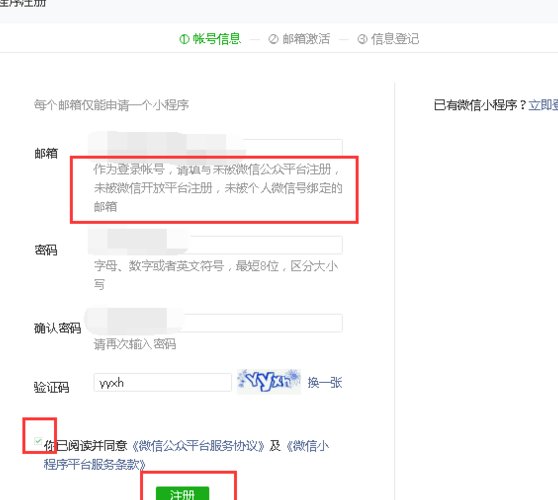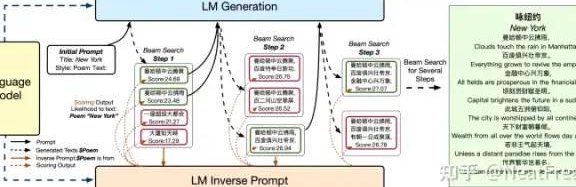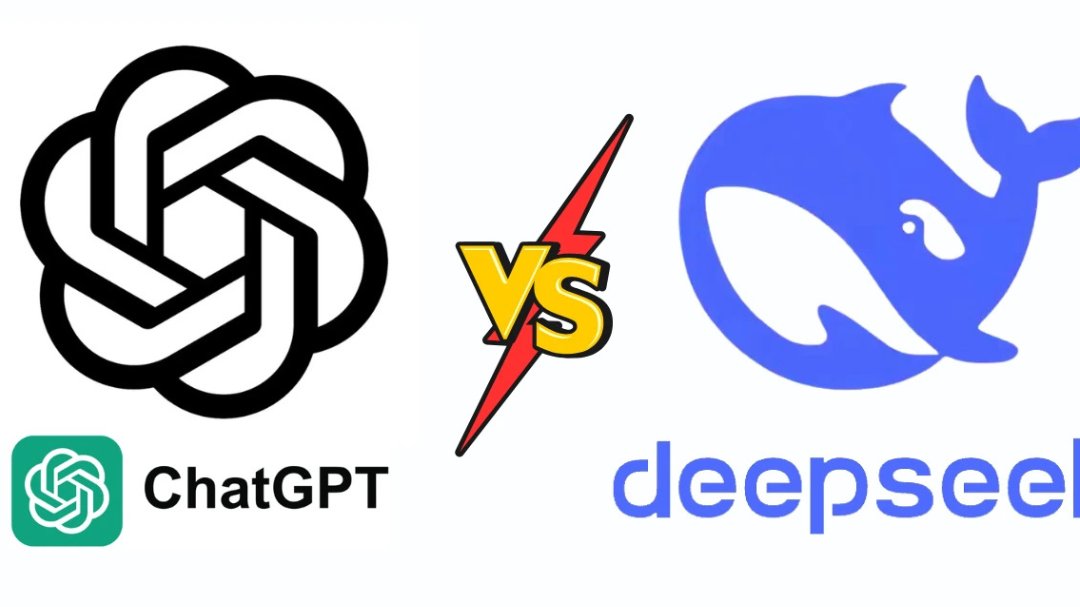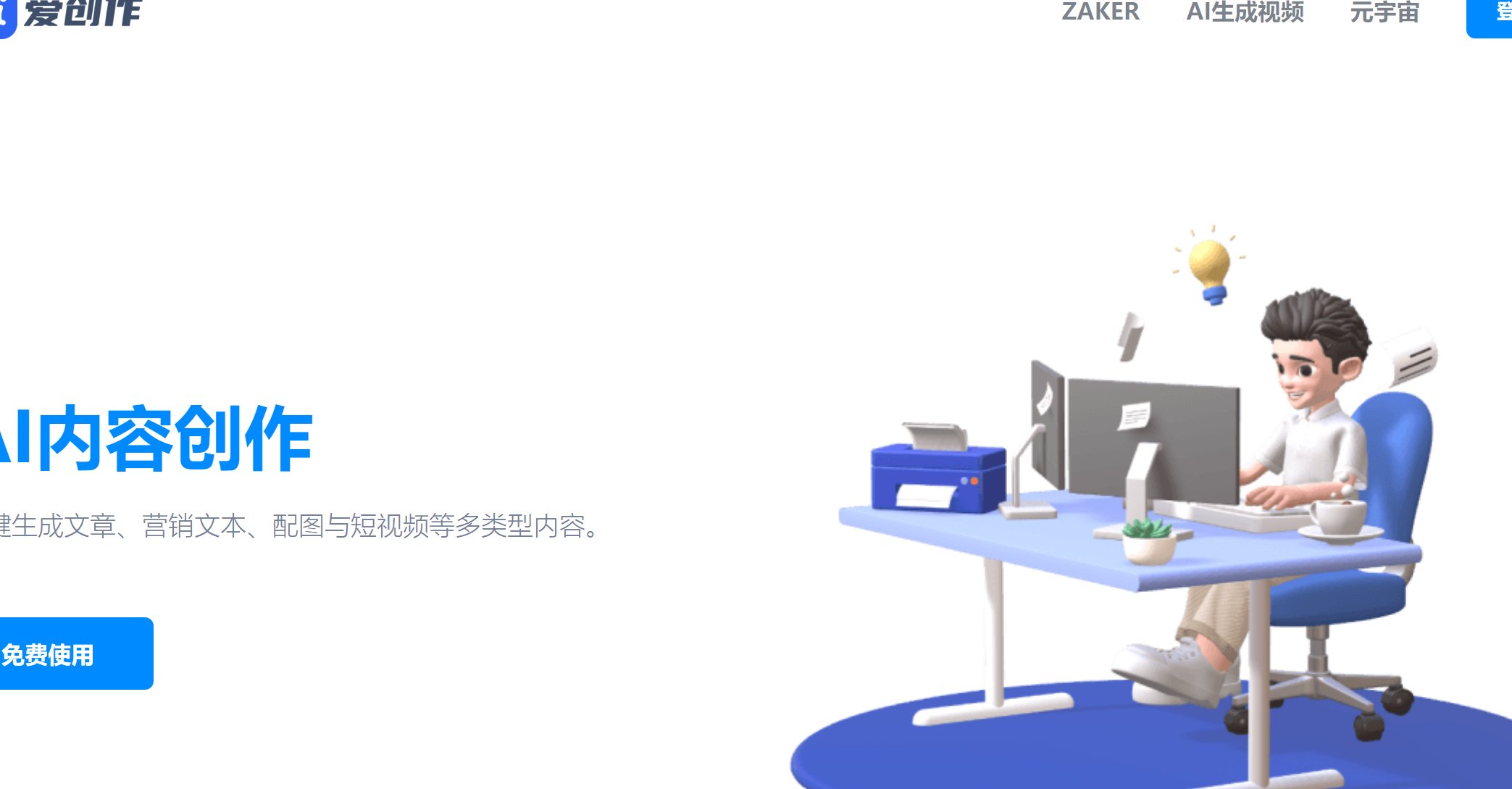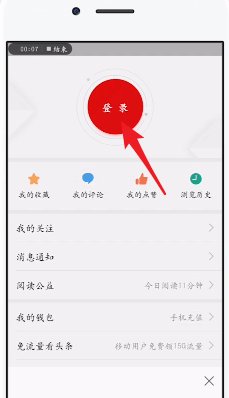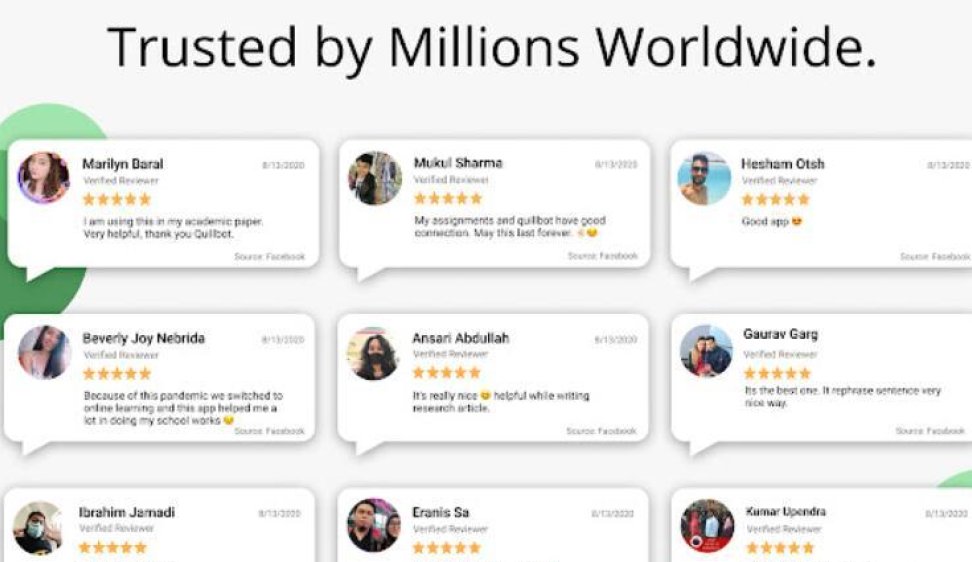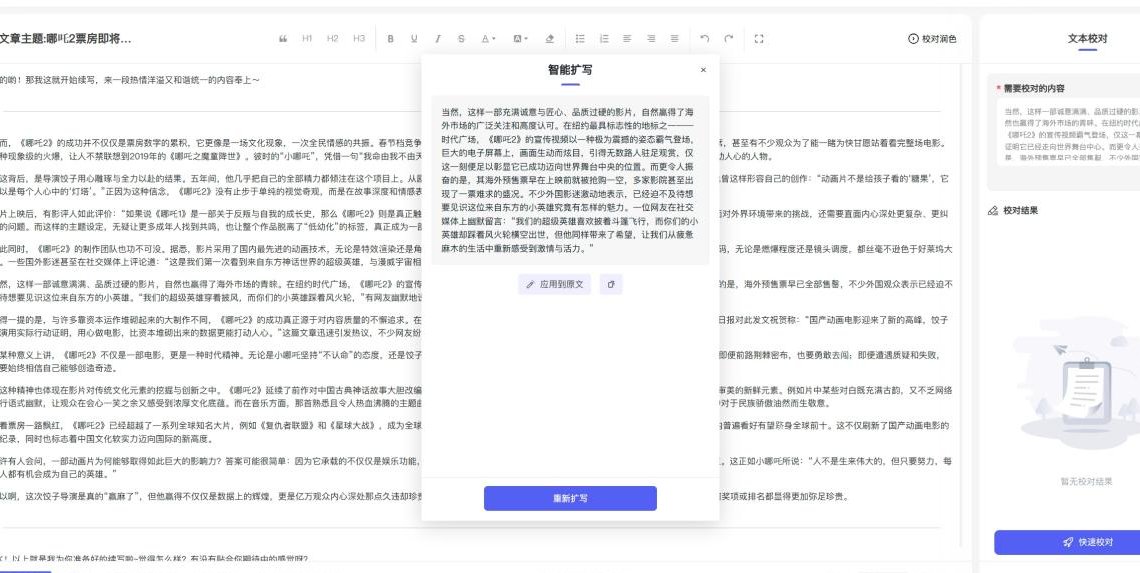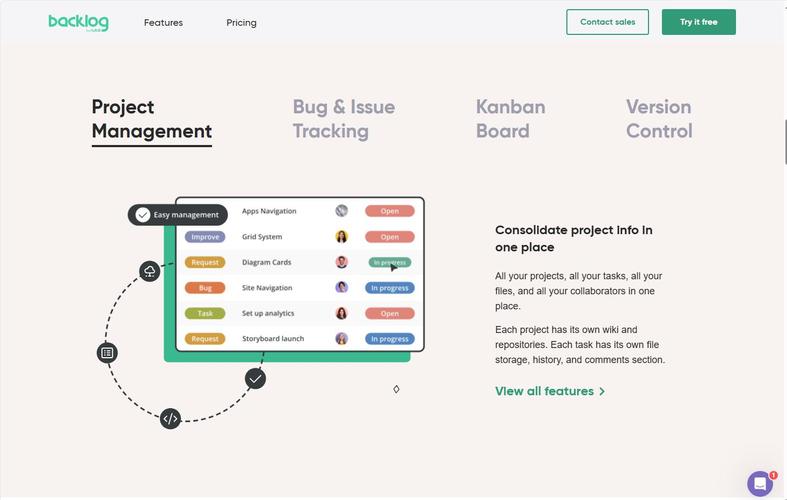
? R 软件 2025 最新下载指南:包生态入门与可视化工具实操教程
? 一、R 软件 2025 下载与安装全解析
访问 R 官方下载页面(https://cran.r-project.org/),根据自己的操作系统选择对应的版本。Windows 用户点击「Download R for Windows」,macOS 用户选择「Download R for macOS」,Linux 用户则在「Download R for Linux」中找到适配的发行版。这里要提醒一下,下载时尽量选择最新的稳定版本,比如 2025 年 7 月发布的 R 4.4.3。
- Windows 系统:双击下载的 .exe 文件,按照向导一步步操作。安装路径建议选择非系统盘,比如 D 盘,避免影响系统性能。组件选择默认即可,但记得勾选「创建桌面快捷方式」,方便后续使用。
- macOS 系统:下载 .pkg 文件后,双击打开安装包,一直点击「继续」就能完成安装。安装完成后,在「应用程序」文件夹中找到 R 图标,拖到 Dock 栏更方便启动。
- Linux 系统:以 Ubuntu 为例,打开终端输入命令
sudo apt-get install r-base,系统会自动下载并安装。安装完成后,在终端输入R就能进入 R 环境。
RStudio 是 R 的最佳搭档,能大幅提升开发效率。访问 RStudio 官网(https://posit.co/download/rstudio-desktop/)下载最新版本。安装过程和 R 类似,这里要注意安装路径同样选择英文目录,避免出现兼容性问题。安装完成后,打开 RStudio,界面会自动关联已安装的 R 环境。
? 二、R 包生态入门:从安装到管理
- 基础安装:在 R 或 RStudio 中输入
install.packages("包名")就能安装,比如安装 ggplot2 包,输入install.packages("ggplot2")即可。 - 加载包:安装完成后,使用
library(包名)加载包,例如library(ggplot2)。 - 从 GitHub 安装:有些包还未正式发布到 CRAN,可以从 GitHub 安装。先安装 remotes 包,再输入
remotes::install_github("用户名/包名"),比如安装 tidyverse 的开发版,remotes::install_github("tidyverse/tidyverse")。
- 更新所有包:输入
update.packages()会自动检查并更新已安装的包。 - 卸载包:使用
remove.packages("包名")卸载不需要的包,比如remove.packages("dplyr")。
- 数据处理:dplyr(数据清洗和转换)、tidyr(数据整理)、readr(数据读取)。
- 机器学习:caret(模型训练)、xgboost(梯度提升树)、randomForest(随机森林)。
- 可视化:ggplot2(静态图表)、plotly(交互式图表)、leaflet(地图可视化)。
? 三、ggplot2 可视化工具实操教程
假设有一个数据集
mtcars,包含汽车的燃油效率和发动机参数。咱们用 ggplot2 绘制散点图,展示马力(hp)和燃油效率(mpg)之间的关系。library(ggplot2)
ggplot(data = mtcars, aes(x = hp, y = mpg)) +
geom_point(aes(color = cyl)) + # 按气缸数(cyl)区分颜色
labs(title = "马力与燃油效率关系", x = "马力", y = "燃油效率(mpg)") +
theme_minimal()
再来看一个柱状图案例,统计
mtcars 数据集中不同气缸数(cyl)的汽车数量。ggplot(data = mtcars, aes(x = factor(cyl), fill = factor(cyl))) +
geom_bar() +
labs(title = "不同气缸数汽车数量统计", x = "气缸数", y = "数量") +
scale_fill_manual(values = c("#FF6B6B", "#4ECDC4", "#C7F464")) + # 自定义颜色
theme_minimal()
有时候需要将多种图表类型组合在一起,比如在散点图上添加回归线。
ggplot(data = mtcars, aes(x = hp, y = mpg)) +
geom_point(aes(color = cyl)) +
geom_smooth(method = "lm", se = FALSE) + # 添加线性回归线
labs(title = "马力与燃油效率关系及回归线", x = "马力", y = "燃油效率(mpg)") +
theme_minimal()
? 四、plotly 交互式可视化技巧
用 plotly 绘制时间序列数据的折线图,比如展示某股票的收盘价走势。
library(plotly)
data <- read.csv("stock_data.csv") # 假设数据已导入
fig <- plot_ly(data, x = ~date, y = ~close, type = "scatter", mode = "lines")
fig <- fig %>% layout(title = "股票收盘价走势", xaxis = list(title = "日期"), yaxis = list(title = "收盘价"))
fig
plotly 还支持 3D 可视化,比如展示三维空间中的数据分布。
data <- data.frame(
x = rnorm(),
y = rnorm(),
z = rnorm(),
color = sample(c("A", "B", "C"), , replace = TRUE)
)
fig <- plot_ly(data, x = ~x, y = ~y, z = ~z, color = ~color, type = "scatter3d", mode = "markers")
fig <- fig %>% layout(scene = list(xaxis = list(title = "X"), yaxis = list(title = "Y"), zaxis = list(title = "Z")))
fig
通过 plotly 的动画功能,可以展示数据随时间的变化。
data <- data.frame(
year = rep(:, each = ),
value = rnorm(),
group = rep(letters[:], )
)
fig <- plot_ly(data, x = ~group, y = ~value, color = ~group, type = "scatter", mode = "markers")
fig <- fig %>% animation_opts(frame = ~year)
fig
? 五、实战案例:信用卡违约风险分析
data <- read.csv("credit_data.csv")
# 处理缺失值
data <- na.omit(data)
# 转换分类变量
data$default <- factor(data$default, levels = c(, ), labels = c("未违约", "违约"))
# 违约率统计
table(data$default)
# 绘制违约率饼图
ggplot(data, aes(x = "", fill = default)) +
geom_bar(width = ) +
coord_polar("y", start = ) +
labs(title = "信用卡违约率分布") +
theme_void()
# 绘制年龄与违约率的箱线图
ggplot(data, aes(x = default, y = age)) +
geom_boxplot() +
labs(title = "年龄与违约率的关系") +
theme_minimal()
# 绘制收入与违约率的散点图
ggplot(data, aes(x = income, y = default)) +
geom_jitter() +
labs(title = "收入与违约率的关系") +
theme_minimal()
library(caret)
# 划分训练集和测试集
set.seed()
trainIndex <- createDataPartition(data$default, p = 0.8, list = FALSE)
trainData <- data[trainIndex, ]
testData <- data[-trainIndex, ]
# 建立逻辑回归模型
model <- glm(default ~ age + income + credit_limit, data = trainData, family = "binomial")
summary(model)
# 模型预测与评估
predictions <- predict(model, testData, type = "response")
confusionMatrix(data = factor(ifelse(predictions > 0.5, "违约", "未违约")), reference = testData$default)